LV Assets Settings
Ribbon: No UI for this tool
LVA Settings contain default placement parameters for Equipment and Trenches. Those parameters will update Place Equipment and Place Trench UI, when user is selecting a Feature Definition, which has a setting associated.
LVAssets Settings will only apply pre-defined placement parameters when placing an Equipment or Trench. There are no constraints to the Setting after the Equipment or Trench is placed. Pre-defined placement parameters (such as Offset, Elevation, etc.) will update the UI, but user is free to change any of those parameters before and after placing.
Changing/updating the Setting has no effect on already placed Equipment or Trenches.
Workflow
- Create a LVAssets Settings
- Locate a Feature Definition, which should be associated with the LVAssets Setting
- Open the Property panel
- Select the Feature Definition
- Locate the property group Feature Details and property Equipment Defaults
- Select the desired LVAssets Settings in property: Equipment Defaults
LVAssets Settings can be imported using the Feature Definition import tool. This tool only has a key-in: LVASSETS FEATUREDEFS IMPORT
Import tool uses an Excel spreadsheet for importing Feature Definitions and/or LVAssets Settings, required syntax of the Excel spreadsheet can be created by running the key-in: LVASSETS FEATUREDEFS EXPORTTEMPLATE, which create a Excel template with required tabs and columns.
Equipment and Trench tab contain the column,
Those should contain the name of the LVAssets Settings, that should be used with the Feature Definition.
Note! If Equipment/Trench Settings column do not contain any entry, no LVAssets Settings will be associated with this Feature Definition.
Trench Settings tab, contains following columns,
If only Feature Definitions are to be imported, Equipment/Trench Settings tabs can be empty. If only LVAssets Settings are to be imported, the Feature Definitions can be empty. If importing both Feature Definitions and LVAssets Settings, the LVAssets Settings Name should be entered for the Feature Definition.